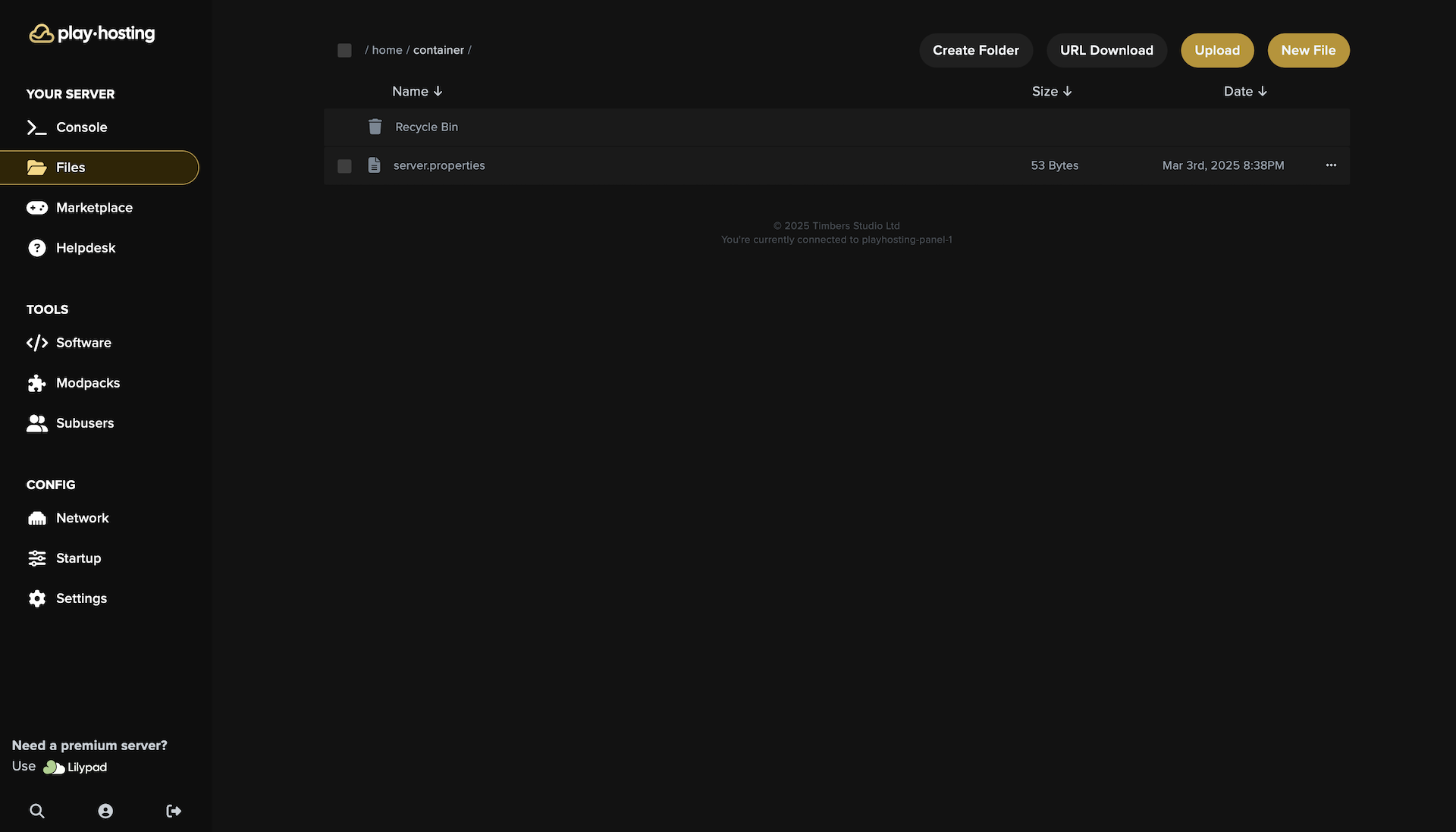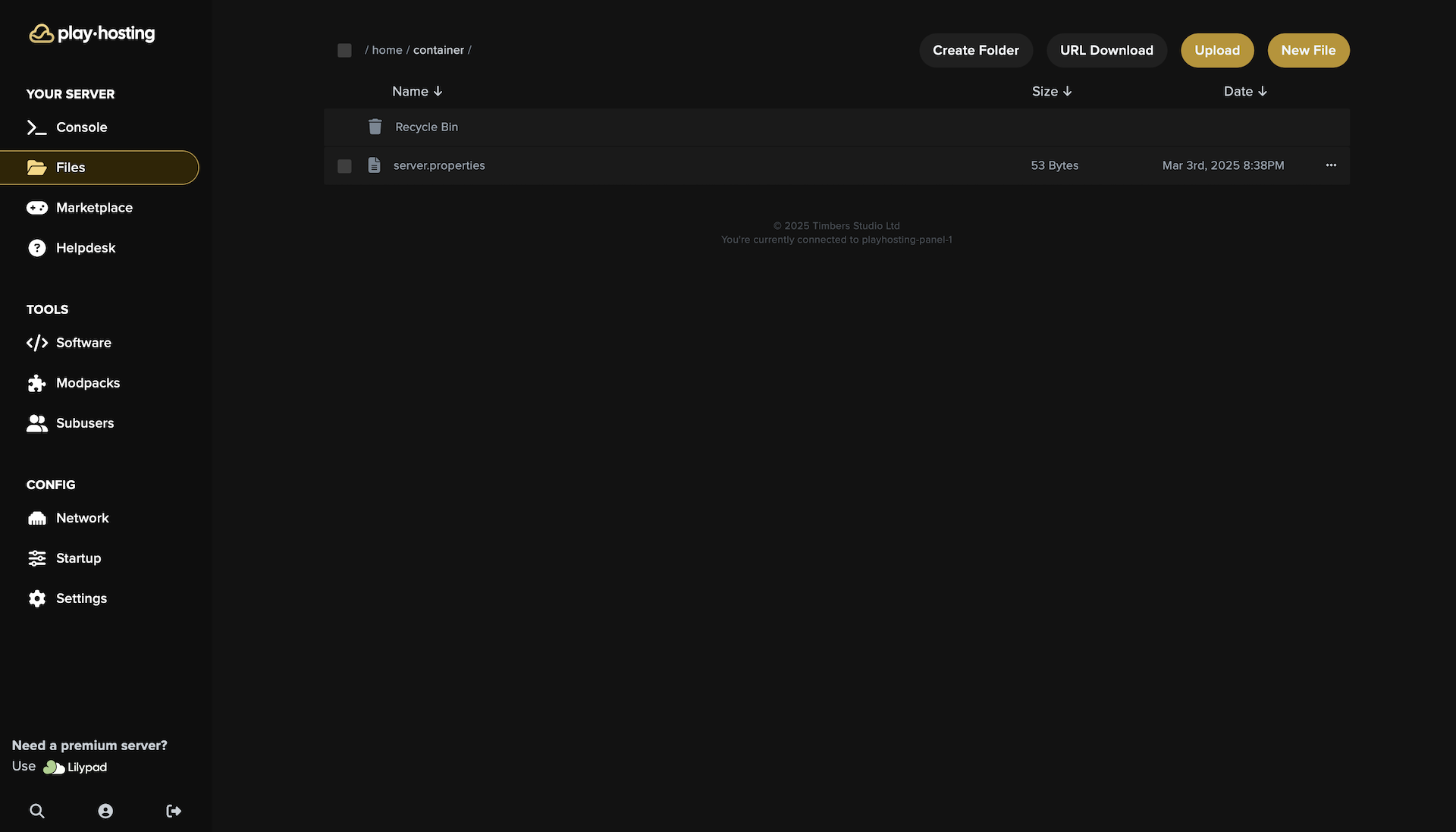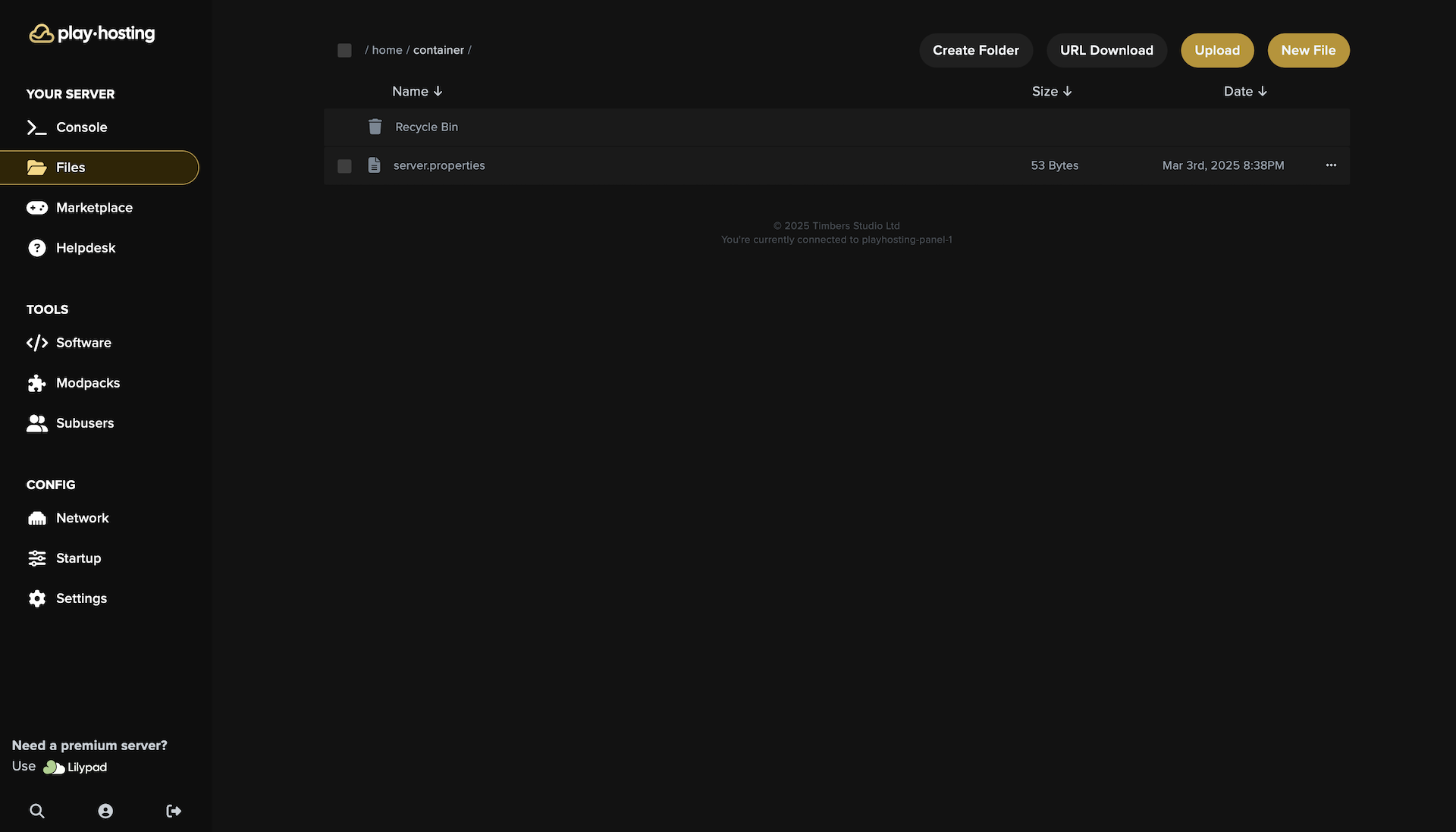Skip to main content
Should you already have a world or other server content you’d like to use with your
Play Hosting server, you can upload it via the Files tab. To do so, drag and drop
the files you wish to upload or click the “Upload” button in the top-right corner.
If you want to upload a folder, you’ll need to compress it locally, upload
the compressed file, and then unarchive it on your Play Hosting server.
In order to upload files larger than 10 GB to Play Hosting, you can’t
drag and drop them into the control panel. The easiest way
is to use a public file host from which you can obtain a direct download link.
To obtain the direct download link from services such as
SwissTransfer/WeTransfer/MediaFire,
you can initiate the download as you normally would with your browser, cancel it, and
then copy the download URL from your browser’s “Downloads” tab.
After you’ve obtained this link, click the “URL Download” button in the top-right
corner of Files, insert the link in the text box, and click “Download”.
If you’re trying to upload a world that’s too big, try using a tool such as MCA Selector to remove unused chunks.